Registering on the Platform: A registered user can participate in the platform activities. To register,
- Click on the “Log In” link on the top left and select “Create new account”. All fields marked “*” are mandatory.
- E-mail address must be valid, so that you can receive activation e-mail.
- Enter Pincode of your place of residence, if planning to work remote [enter 999 999].
- Select roles you want to participate in.
- Once you submit the form, a manager will review your submission, activate your account and confirm your role.
- You will get an e-mail notification on the e-mail address with a link to access the site and change your password
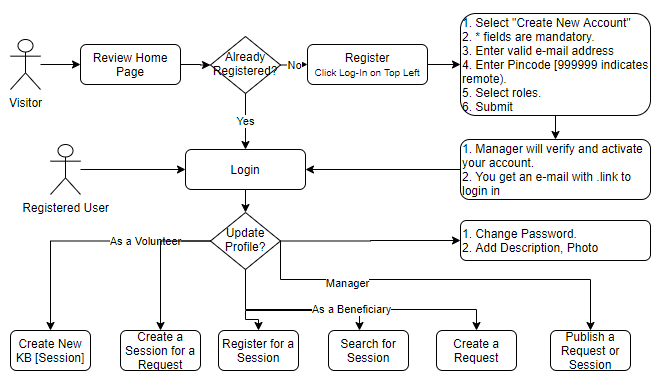
Logging In: If you are registered, you can login, change your password, update profile details. As a volunteer, you can create a new session, update your session, check registration list. As a beneficiary, you can register for an existing session, submit a request for a new session, un-register from a previously registered session. As a manager, you can publish a session, to indicate that users can register for it. All can add comment to any session.
Updating Password/ Profile:
- Visit the site [www.vaanprasth.org] and click on “Log in” on the right top corner.
- Select “Reset Your Password”. A message will display, saying that
- Enter username/ e-mail. If you enter e-mail, message will be sent to your e-mail to change the password.
- Enter your user name and new password.
- System will display, your profile photo and pin code.
- [Optional] Click “Edit” to edit your profile, including password.
Creating a Knowledge Session:
- Only volunteers and manager can create a knowledge session. A knowledge session can be 1 session or a set of sessions spread over months.
- Login as volunteer.
- Under Tools [on the right sidebar], click on “Add Content”. “Create Knowledge Session” form will display.
- Add Title, Body, Start date and End date. Guidelines for these are:
- Title: Be brief, 100 characters max.
- Body: Be descriptive, include pre-requisites, timings, repetitions, any logistics needed etc. For sample, review existing sessions.
- Start and End Date: Select date from the calendar, time is in HH:MM:SS:AM/PM format. For repetitive sessions, only start and end date are important, time is not important.
Searching for a Knowledge Session:
- Enter term in the text box next to Search Lens on the right sidebar.
- Click the lens.
- Search results will be displayed on the main page.
Registering for a Knowledge Session:
- Login as beneficiary.
- Select the session that you would like to attend, under “Upcoming Knowledge Session” or from search result.
- Click “Register” button.
- [Optional] Enter “Remark”.
- Click “Save” button.
Creating a Request:
- Login as beneficiary.
- Under Tools [on the right sidebar], click on “Add Content”. “Create Request” form will display.
- Add Title and Body. Guidelines for these are:
- Title: Be brief, 100 characters max.
- Body: Be descriptive, include pre-requisites, timings, repetitions, any logistics needed etc. For sample, review existing requests.
Commenting on a Knowledge Session/ Request:
- Open any knowledge session/ request by clicking it on the right sidebar.
- Ensure “View” tab is selected.
- Enter your comment: Subject and Comment.
